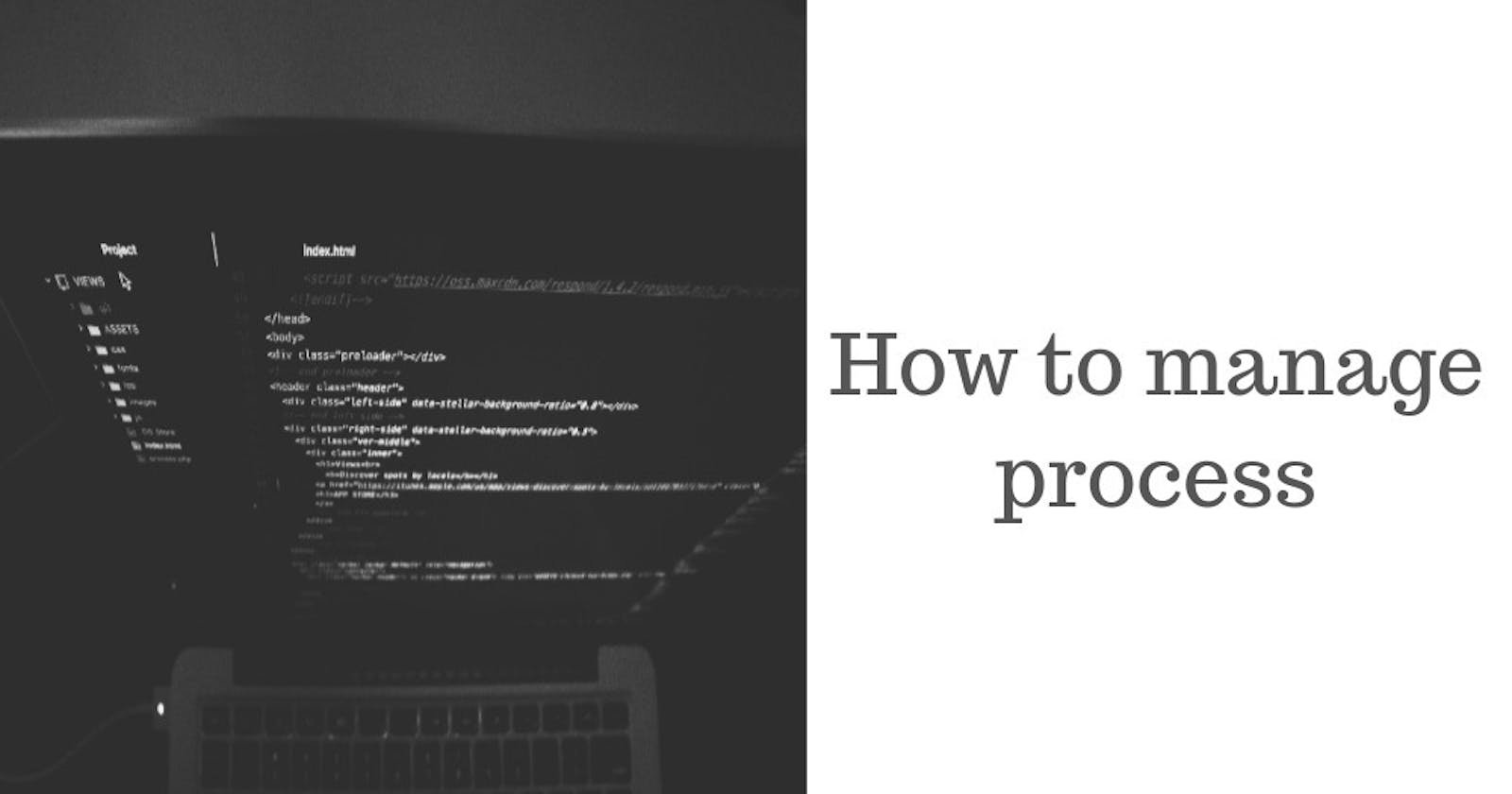If you are new to Linux operating system and you start a command or process using terminal/session, you must have noticed that you need to wait till a process or command get finished before starting another command. This is because when you run a command using session or terminal, the process starts in the foreground by default. What should you do to run another command without opening a new terminal? In this post I am going to show how you can manage background and foreground process in Linux.
But before that lets understand what is foreground process and what is background process.
Foreground process is the process or job that is currently running on the terminal. So there will be only one foreground process per terminal.You need to wait till the current foreground process finishes before starting a new foreground process. Example: Any command or process you start in the current session
Background process is the process or job running on the background and doesn't require interaction from the user. There can be more than one background process obviously. Example: most common example is your web server.
For this example I am going to start command VMSTAT 1
shaikh@shaikhu-com:~$ vmstat 5
procs -----------memory---------- ---swap-- -----io---- -system-- ------cpu-----
r b swpd free buff cache si so bi bo in cs us sy id wa st
0 0 0 3045156 167484 2449380 0 0 80 56 469 1138 19 5 76 0 0
1 0 0 3044644 167492 2450152 0 0 0 92 299 604 2 1 98 0 0
vmstat is command that displays real time memory usage and cpu utillization. If you want to know more about it visit my previous post here
In the above command Things to note here is that above command will print CPU stats every five second on the terminal until you interrupt it. If you want to terminate it just press CTL + C or if you want to pause or stop, press CTL + Z
bg: Move a job to background
If you want to move a job that is already started to background so that you can access the terminal press CTL + Z and then bg
lets start a job in the foreground using below command. Here we are writing CPU stats on a text file. As you can see , we cannot start a new command as this is running on the foreground.
shaikh@shaikhu-com:~$ vmstat 5 >> vmstat.txt
Lets do CTL + Z to pause this job and then do bg
shaikh@shaikhu-com:~$ vmstat 5 >> vmstat.txt
^Z
[1]+ Stopped vmstat 5 >> vmstat.txt
shaikh@shaikhu-com:~$ bg
[1]+ vmstat 5 >> vmstat.txt &
shaikh@shaikhu-com:~$
Now the job running in the background and we got the terminal
How to start command and run it in the background
To start a command and run it in the background use & as shown below
command &
example:
shaikh@shaikhucom:~$ sleep 400 &
[2] 11122
shaikh@shaikhucom:~$
jobs : command to check the job status
This command displays all the jobs running in the current terminal
shaikh@shaikhucom:~$ jobs
[1]- Running vmstat 5 >> vmstat.txt &
[2]+ Running sleep 400 &
shaikh@shaikhucom:~$
Here number withing bracket is [n] is job id or job number and + indicates most recent command or job whereas - indicates previous job. If you want to see the process id use -l option
shaikh@shaikhucom:~$ jobs -l
[1]- 10216 Running vmstat 5 >> vmstat.txt &
[2]+ 11122 Running sleep 400 &
shaikh@shaikhucom:~$
The number 10216 and 11122 are process id
Different options for jobs
-l : lists process IDs in addition to the normal information
-n : lists only processes that have changed status since the last
notification
-p : lists process IDs only
-r : restrict output to running jobs
-s : restrict output to stopped jobs
kill %n: to kill a job with job id n
Kill command is used to kill a job. Note that % will be used to indicate job id or job number
haikh@shaikhu-com:~$ jobs
[1]- Running vmstat 5 >> vmstat.txt &
[2]+ Running sleep 400 &
shaikh@shaikhucom:~$ kill %2
shaikh@shaikhucom:~$ jobs
[1]+ Running vmstat 5 >> vmstat.txt &
shaikh@shaikhucom:~$
As you can see now we have only one job running in the background and notice the + sign which indicates the job id 1 becomes the most recent job 🙂
fg : command to move a job to foreground
Use fg command to move a job to foreground. By default it will bring most recent background job to foreground
shaikh@shaikhucom:~$ jobs
[1] Running vmstat 5 >> vmstat.txt &
[2]- Running sleep 400 &
[3]+ Running sleep 500 &
shaikh@shaikhucom:~$ fg
sleep 500
[2] Done sleep 400
shaikh@shaikhucom:~$
If you have more than one jobs running in the background then use %n to move a specific job to the foreground
shaikh@shaikhucom:~$ fg %2
ps command to see all the processes
Use ps command to see active processes. Use below options
ps ax : to see all the process currently active in the system (Use my previous post to check the commands for real time process). It will be a very long list, so use less/more parameters
ps T: list all processes running on current terminal
shaikh@shaikhucom:~$ ps T
PID TTY STAT TIME COMMAND
5786 pts/0 Ss 0:00 bash
10216 pts/0 S 0:00 vmstat 5
12983 pts/0 R+ 0:00 ps T
shaikh@shaikhucom:~$
Conclusion
So in this post we learned different commands to manage background and foreground process. We learned